11.2. Configuring EFM OAM
Overview
Function Introduction
This chapter contains a complete sample EFM OAM configuration. To see details on the commands used in this example, or to see the outputs of the validation commands, refer to the OAM Command Reference. To avoid repetition, some Common commands, like configure terminal, have not been listed under the commands used sections.
The main functions of Ethernet to the First Mile - Operation Administration and Maintenance (EFM-OAM) are link performance monitoring, fault detection, fault signaling and loopback signaling. OAM information is conveyed in Slow Protocol frames called OAM Protocol Data Units (OAMPDUs). OAMPDUs contain the appropriate control and status information used to monitor, test and troubleshoot OAM-enabled links.
Principle Description
Reference: IEEE 802.3ah (2004)
Configuration
Configuring Enable EFM

The following configurations are same on Switch1 and Switch2.
step 1 Enter the configure mode
Switch# configure terminal
step 2 Enter the interface configure mode and enable ethernet oam
Switch(config)# interface eth-0-9
Switch(config-if)# ethernet oam enable
Switch(config-if)# ethernet oam mode active
Switch(config-if)# ethernet oam link-monitor frame threshold high 10 window 50
Switch(config-if)# exit
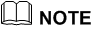 ethernet oam mode can be “active” or “passive”. For example:
ethernet oam mode can be “active” or “passive”. For example:
Switch(config-if)# ethernet oam mode passive
At least one switch among Switch1 and Switch2 should use mode active. Both switch use active can also work normally.
step 4 Exit the configure mode
Switch(config)# end
step 5 Validation
The EFM Discovery Machine State should be “send any” in both machines. This is the expected normal operating state for OAM on fully-operational links.
The various states of OAM discovery state machine are defined below.
ACTIVE_SEND_LOCAL: A DTE configured in Active mode sends Information OAMPDUs that only contain the Local Information TLV. This state is called ACTIVE_SEND_LOCAL. While in this state, the local DTE waits for Information OAMPDUs received from the remote DTE.
PASSIVE_WAIT: DTE configured in Passive mode waits until receiving Information OAMPDUs with Local Information TLVs before sending any Information OAMPDUs with Local Information TLVs. This state is called PASSIVE_WAIT. By waiting until first receiving an Information OAMPDU with the Local Information TLV, a Passive DTE cannot complete the OAM Discovery process when connected to another Passive DTE.
SEND_LOCAL_REMOTE: Once the local DTE has received an Information OAMPDU with the Local Information TLV from the remote DTE, the local DTE begins sending Information OAMPDUs that contain both the Local and Remote Information TLVs. This state is called SEND_LOCAL_REMOTE.
SEND_LOCAL_REMOTE_OK: If the local OAM client deems the settings on both the local and remote DTEs are acceptable, it enters the SEND_LOCAL_REMOTE_OK state.
SEND_ANY: Once an OAMPDU has been received indicating the remote device is satisfied with the respective settings, the local device enters the SEND_ANY state. This is the expected normal operating state for OAM on fully operational links.
FAULT: If OAM is reset, disabled, or the link timer expires, the Discovery process returns to the FAULT state.
Display results on Switch1:
Switch# show ethernet oam discovery interface eth-0-9
eth-0-9
Local client:
-------------
Administrative configurations:
Mode: active
Unidirection: not supported
Link monitor: supported(on)
Remote Loopback: not supported
MIB retrieval: not supported
MTU Size : 1518
Operational status:
Port status: send any
Loopback status: no loopback
PDU revision: 1
Remote client:
--------------
MAC address: e6c2.47f6.7809
PDU revision: 1
Vendor(oui): e6 c2 47
Administrative configurations:
Mode: active
Unidirection: not supported
Link monitor: supported
Remote Loopback: not supported
MIB retrieval: not supported
MTU Size : 1518
Display results on Switch2:
Switch# show ethernet oam discovery interface eth-0-9
eth-0-9
Local client:
-------------
Administrative configurations:
Mode: active
Unidirection: not supported
Link monitor: supported(on)
Remote Loopback: not supported
MIB retrieval: not supported
MTU Size : 1518
Operational status:
Port status: operational
Loopback status: no loopback
PDU revision: 1
Remote client:
--------------
MAC address: 409c.ba1a.5a09
PDU revision: 1
Vendor(oui): 40 9c ba
Administrative configurations:
Mode: active
Unidirection: not supported
Link monitor: supported
Remote Loopback: not supported
MIB retrieval: not supported
MTU Size : 1518
Configuring Remote Loopback

OAM remote loopback can be used for fault localization and link performance testing. In addition, an implementation may analyze loopback frames within the OAM sublayer to determine additional information about the health of the link (i.e. determine which frames are being dropped due to link errors).
The following configurations are same on Switch1 and Switch2 if there is no special description.
step 1 Enter the configure mode
Switch# configure terminal
step 2 Enter the interface configure mode and enable ethernet oam remote loopback
Switch(config)# interface eth-0-9
Switch(config-if)# ethernet oam enable
Switch(config-if)# ethernet oam remote loopback supported
Switch(config-if)# exit
step 3 Exit the configure mode
Switch(config)# end
step 4 Start remote loopback
Configure on Switch1:
Switch# ethernet oam remote-loopback start interface eth-0-9
step 5 Validation
Display results on Switch1:
Switch# show ethernet oam state-machine interface eth-0-9
State Machine Details:
--------------------------------
Local OAM mode: Active
Local OAM enable: Enable
Local link status: OK
Local pdu status: ANY
Local Satisfied: True
Local Stable: True
Remote Satisfied valid: True
Remote Stable: True
Local Parser State: Discard
Local Multiplexer State: Forward
Remote Parser State: Loopback
Remote Multiplexer State: Discard
Configuring Link Monitoring Event

We can configure high and low threshold for link-monitoring features. We can also configure an error disable action if one of the high thresholds is exceeded.
The following configurations and validations are operated on Switch1:
step 1 Enter the configure mode
Switch# configure terminal
step 2 Enter the interface configure mode and set the threshold for error packetes
Switch(config)# interface eth-0-9
Switch(config-if)# ethernet oam link-monitor frame threshold high 5000 low 200 window 500
Switch(config-if)# ethernet oam link-monitor frame-seconds threshold high 600 low 200 window 9000
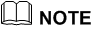 The “ethernet oam link-monitor frame threshold” command specifies the high and low thresholds of error packets in a period. The period is defined by arguments “window 500”, the unit is 100 millisecond, the default value is 1 second. In this case the high threshold is 5000 packets and the low threshold is 200 packets.
The “ethernet oam link-monitor frame threshold” command specifies the high and low thresholds of error packets in a period. The period is defined by arguments “window 500”, the unit is 100 millisecond, the default value is 1 second. In this case the high threshold is 5000 packets and the low threshold is 200 packets.
The “ethernet oam link-monitor frame-seconds threshold” command specifies the high and low thresholds of the seconds which have error packets in a period. The period is defined by arguments “window 9000”, the unit is 100 millisecond, the default value is 100 second. In this case the high threshold is 600 seconds and the low threshold is 200 seconds.
step 3 Set the action when reach the threshold
When the error packets exceed the threshold configured in step 2, set the interface status to error-disable
Switch(config-if)# ethernet oam link-monitor high-threshold action error-disable-interface
Switch(config-if)# exit
step 4 Exit the configure mode
Switch(config)# end
step 5 Validation
Switch# show ethernet oam status interface eth-0-9
eth-0-9
General:
-------
Mode: active
PDU max rate: 1 packets per second
PDU min rate: 1 packet per 1 second
Link timeout: 10 seconds
High threshold action: disable interface
Link fault action: no action
Dying gasp action: no action
Critical event action: no action
Link Monitoring:
----------------
Status: supported(on)
Frame Error:
Window: 500 x 100 milliseconds
Low threshold: 200 error frame(s)
High threshold: 5000 error frame(s)
Last Window Frame Errors: 0 Frame(s)
Total Frame Errors: 0 Frame(s)
Total Frame Errors Events: 0 Events(s)
Relative Timestamp of the Event: 0 x 100 milliseconds
Frame Seconds Error:
Window: 9000 x 100 milliseconds
Low threshold: 200 error second(s)
High threshold: 600 error second(s)
Last Window Frame Second Errors: 0 error second(s)
Total Frame Second Errors: 0 error second(s)
Total Frame Second Errors Events: 0 Events(s)
Relative Timestamp of the Event: 0 x 100 milliseconds
Configuring Remote Failure Detection

An error-disable action can be configured to occur on an interface so that if any of the critical link events (link fault, dying gasp, etc) occurs in the remote machine, the interface is shut down.
The following configurations and validations are operated on Switch1:
step 1 Enter the configure mode
Switch# configure terminal
step 2 Enter the interface configure mode and set action when the remote link failure
Switch(config)# interface eth-0-9
Switch(config-if)# ethernet oam remote-failure critical-event
dying-gasp link-fault action error-disable-interface
Switch(config-if)# exit
step 3 Exit the configure mode
Switch(config)# end
Application cases
N/A